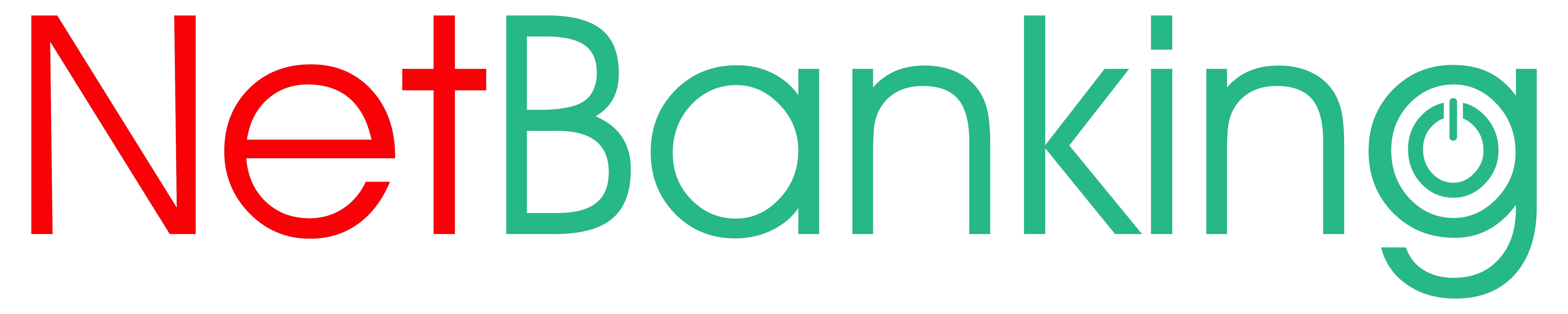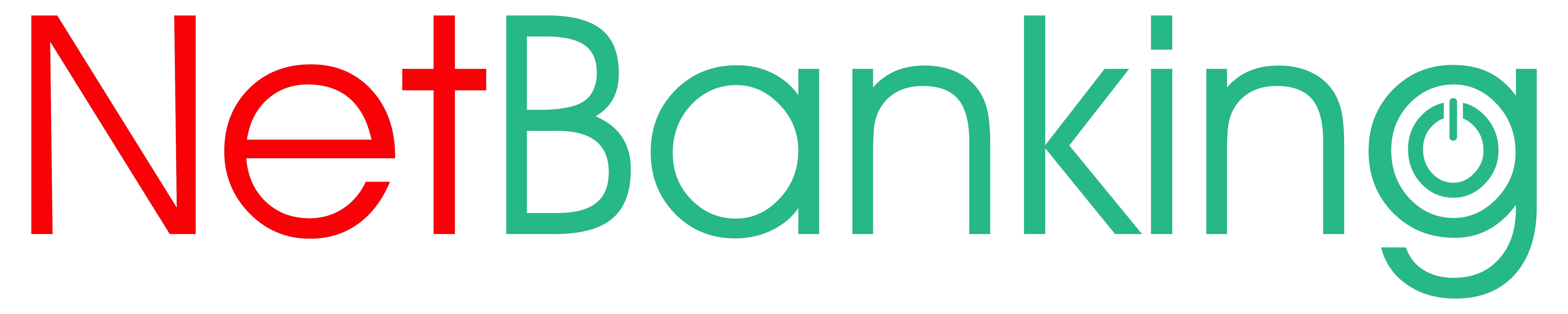General FAQs
- 1. What is CTBC Bank NetBanking?
- Netbanking is CTBC Bank’s online banking facility which allows clients to perform banking transactions anytime, anywhere.
- 2. What kind of transactions can I make via NetBanking?
- Through NetBanking, you can perform the following:
Online Transactions
- Balance Inquiry
- Fund Transfer to Accounts within CTBC Bank Philippines
- Inter-bank Fund Transfer and Local Remittance
- International Payment SWIFT
- All Accounts Overview
- View All Deposit Accounts Summary
- View Regular Deposit Accounts Mini Statement
- View Regular Deposit Accounts History
- Inquire Time Deposit Accounts and Transaction Information
- Investment Accounts Inquiry
- View Loan Accounts Balance and Payment History
- Payment and Fund Transfer Transaction History
Service Requests
- Account Statement Request
- Opening of Time Deposit
- Loan Product Application
- International Payment SWIFT
- Debit Card Application
- Cash Card Application
- Checkbook Request
- Stop Payment Order
- Bank Certification Request
- Investment Accounts Inquiry
- Investment Product Subscription and Redemption
- Insurance Product Subscription
- 3. What is the difference between Online Transactions and Service Requests?
- Online Transactions are processed by the system immediately, while Service Requests are handled manually by the Bank’s backend system, thus, may take longer to process.
- 4. Is there a fee for registering to NetBanking?
- Registering in this online banking facility is free.
- 5. Are there any minimum OS requirements for NetBanking?
- For efficiency, it is advisable to access the NetBanking Facility in Windows 7, Windows XP, or higher version of an Operating System.
In addition, desktop computer should have:
- 32 or 64 bit processor
- with at least 2 GB RAM Memory
- with at least with 16 GB available hard disk space
- Windows 7 OS and above
- Adobe PDF Reader
- 6. Can NetBanking be accessed in any type of internet browser?
- Yes, but for better efficiency, you are encouraged to use any of the following internet browsers:
- Chrome OS - 1.0+ (38+)
- Internet Explorer - 9+
- Firefox - 22+
- Safari - 5.1.7+
- 7. Why am I seeing this virtual keyboard whenever I input my passwords?
- This is an additional security feature to protect you from personal data interception. As such, we encourage you to use this virtual keyboard whenever you input your login password, transaction password and one time PIN.
Login and Registration Reminders and Procedures
- Be sure that you have an internet connection to access NetBanking.
- In case your Bank records are not updated, please call your Business Center of Account or our 24/7 Customer Care Hotline at 840 1234 (Metro Manila) or 1 800 10 840 1234 (toll-free from other provinces through PLDT) to update your customer records.
- Please ensure your mobile phone is with you while registering.
- 1. How do I access the NetBanking website?
- Step 1: Visit CTBC Bank’s website at www.ctbcbank.com.ph.
Step 2: Click the ‘Sign On To’ button and choose NetBanking.
Step 3: From the ‘NetBanking’ sub-menu, choose ‘Personal’.
- 2. How do I register to Netbanking?
-
Step 1: From the NetBanking Page, click ‘Sign Up’ to register.
Step 2: Accomplish the online registration form.
Step 3: Review all the details provided and click ‘Continue’.
Step 4: You will receive a One-Time PIN (OTP) via SMS to authenticate your registration.
Step 5: Enter the One-Time PIN and click ‘Continue’ to verify your registration.
Step 6: Upon successful verification, you will be prompted to input the following:
- a. Username
- b. Login Password
- c. Re-type Login Password
- d. Transaction Password
- e. Re-type Transaction Password
Step 7: Click ‘Go to Login Page’ after successfully setting up your Username and Passwords.
Step 8: Upon successful login, you will be asked to read the NetBanking Service Agreement.
Step 9: Answer two (2) Security Questions as you will be required to answer these for your future ‘Forgot Password’ request.
- 3. What is the difference between Login Password and Transaction Password?
- A Login Password is required to login to the NetBanking Facility, while, a Transaction Password is used to confirm a financial transaction or a service request.
- 4. How do I change my Login and/or Transaction password/s?
- From the NetBanking application, go to ‘My Profile’ (upper right portion of the screen), click ‘Security Settings’ and change your login and/or transaction password/s.
Here are some reminders when creating your new login/transaction password:
1. Should have a minimum of 8 characters and maximum of 30 characters.
2. Should consist of:
- Alphanumeric characters
- At least one (1) uppercase character
- At least one (1) special character (i.e. @, #, &)
3. You cannot use any part of your Username (i.e. Username is Michael; Mich is not allowed as password)
4. Two (2) consecutive identical characters are not allowed (i.e. 88, AA, &&)
5. Three (3) or more sequential digits are not allowed (i.e. 123, abc, XyZ)
6. Do not include space/s.
7. You cannot use the same as any of your previous twelve (12) passwords.
- 5. What should I do if I have forgotten my Username?
- Please contact our Customer Care Hotline to retrieve your Username and it shall only be communicated to you by our Customer Care Specialist after you have answered some security questions. Please note that we will never ask for your Account Password or Transaction Password via email, SMS, or Facebook.
- 6. What should I do if I have forgotten my Login Password?
- From NetBanking’s login screen, click the ‘Forgot Password?’ link. You will be given an option if you want to change only the Login Password or both your Login and Transaction passwords.
Alternatively, you may call our Customer Care Hotline to reset your login password. Upon verification of your request, an email notification will be sent to you with an attached password-protected PDF file containing your new temporary login password. We encourage you to change your temporary login password IMMEDIATELY. Note that the Bank will never ask for your password details afterwards.
- 7. What should I do if I have forgotten my Transaction Password?
- From NetBanking’s login screen, click the ‘Forgot Password?’ link. You will be given an option to change the Transaction Password only, or both your Login and Transaction passwords.
Alternatively, you may call our Customer Care Hotline to reset your transaction password. Upon verification of your request, an email notification will be sent to you with an attached password-protected PDF file containing your temporary transaction password. We encourage you to change your temporary transaction password IMMEDIATELY. Note that the Bank will never ask for your password details afterwards.
- 8. If I have further concerns, what number should I call?
- You may contact your Business Center of Account or our 24/7 Customer Care Hotline at 840 1234 (Metro Manila); 1 800 10 840 1234 (toll-free from other provinces through PLDT); or email [email protected].
Transaction Inquiries
- 1. What is a One-Time PIN (OTP)?
- OTP is a one-time code to be sent to your registered mobile number via SMS. You will be required to input the code prior to submitting the details of your transaction under “One Time Transactions”. The OTP is valid for one transaction only.
- 2. Why can’t I see any Biller whenever I try to access the “Bills Payment” sub-menu?
- You need to select/set first your frequent billers in order to use this feature. To set your frequent billers, click the “Transaction Enrolment Services” sub-menu found under the “Transaction” menu.
Alternatively, you can go to “Adhoc Transactions” sub-menu to conduct one-time bills payment. Simply choose “Adhoc Bills Payment” from the options under this sub-menu.
- 3. What are Adhoc Transactions?
- Adhoc Transactions are simply one-time transactions which could be bills payment, fund transfer or remittance.
- 4. How do I transfer funds to my other accounts with CTBC Bank Philippines (Intrabank Fund Transfer)?
- Go to “Transfer Within Bank” sub-menu and choose “Own Account”.
- 5. How do I transfer funds to other BancNet Member Bank Account/s (Interbank Fund Transfer)?
- Go to “Local Remittance” sub-menu and choose “Local Remittance via BancNet”.
Alternatively, simply click the “Adhoc Transactions” sub-menu and choose “Adhoc Payments” to conduct one-time fund transfer.
- 6. Why can’t I set Fund Transfer Payee whenever I try to access “Local Remittance” sub-menu?
- You need to set Recipients/Payees in order to use this feature. To set Payee Details, please use the “Transaction Enrolment Services” sub-menu found under the “Transaction” menu and choose “Manage Counterparty”. Alternatively, you may simply access the “Adhoc Transactions” sub-menu to conduct one-time fund transfer. Simply choose “Adhoc Payments” from the options under this sub-menu.
- 7. Are local fund transfers done in real time?
- Yes, except on possible system downtime cases. NetBanking is built to process Fund Transfers to your other CTBC Bank account/s, to another person’s CTBC Bank Philippines account/s, and to other BancNet member bank accounts real time. However, remittance to other local banks (Local Remittance via RTGS, EPCS or PDDTS) may take 2-3 banking days before the recipient’s account is credited.
- 8. What type of Cash Card account can accept Fund Transfer?
- Except for SSS, Personal Loans cash cards, all other types of cash cards may be allowed for Local Fund Transfer transactions.
- 9. Where can I find my recurring, scheduled and completed fund transfer or bills payments?
- You may view scheduled, recurring, and completed transactions in the “View Payments” sub- menu.
- 10. What are the limits in terms of amount and time when making transactions using NetBanking?
- Please refer to the schedule below for your reference:
| Transaction Type | Cut Off Time | Limit per Transaction | (PhP) Limit per day | (PhP) Availability |
| Bills Payment | 10:00PM | No Limit | No Limit | 24/7 |
| Fund Transfer To Own Account | 10:00PM | 20,000 | 20,000 | 24/7 |
| Fund Transfer via BancNet | 10:00PM | 20,000 | 50,000 | 24/7 |
| Fund Transfer via Electronic Peso Clearing and Settlement (EPCS) | 02:00PM | 20,000 | 50,000 | Mon – Fri |
| Fund Transfer via Philippine Domestic Dollar Transfer (PDDTS) | 02:00PM | 20,000 | 50,000 | Mon – Fri |
| Fund Transfer via Real Time Gross Settlement (RTGS) | 03:00PM | 20,000 | 50,000 | Mon – Fri |
| International Payment via SWIFT | 03:00PM | 20,000 | 50,000 | Mon – Fri |
| Fund Transfer From Deposit Account to Cash Card Account within CTBC Bank | 10:00PM | 20,000 | 20,000
* Aggregate monthly transfer limit for cash card issued is PhP200,000.00 | 24/7 |
All transactions made beyond the cut off time, during weekends and holidays will be considered as next banking day transaction. On the other hand, transactions beyond the allowable limit per day will not push through.
Service Request
- 1. How can I file for a new Service Request?
- Go to the Burger Menu (3 lines) on the upper left portion of your screen. Click the “MORE” button, then select “General Services” sub-menu, and choose “Service Request – New Request”.
- 2. How do I know if the Bank received my Service request?
- An email from [email protected] confirming receipt of your request will be sent to you within one (1) day.
- 3. How do I check the status of my Service Request?
- Go to the Burger Menu (3 lines) on the upper left portion of your screen. Click the “MORE” button, then select “General Services” sub-menu, and choose “Service Request – My Requests”.
- 4. Can I still cancel/recall my Service Request?
- Yes. All pending requests can still be cancelled/recalled. To cancel the request, go “Service Request”, click “My Requests” and look for the “More Action” icon.
Alternatively, you may go to “Service Request” click “Recall Requests” and look for the request you wish to cancel.
My Profile
- 1. Can I update my Username using NetBanking?
- No, you cannot change your Username. This is also going to be your permanent identity for your NetBanking account. In case you forgot your Username, please call our Customer Care Hotline.
- 2. Can I update my mobile number and/or email address using NetBanking?
- You can only update your mobile number and/or email address by calling our Customer Care Hotline or by visiting your Business Center of account.
CTBC Bank NetBanking Mobile Application
- 1. Can I register to NetBanking via the mobile application?
No. You can only register via the NetBanking website.
- 2. What transactions can I perform through the NetBanking mobile app?
-
- Move Money – New Transfer
- Own accounts
- Third party (Adhoc and Enrolled payees)
- Interbank transfer(Adhoc and Enrolled payees)
- Bills Payment (Adhoc and Registered billers)
- My Payees
- Enrolled Payees or Beneficiaries
- View Scheduled Transfer
- View Completed Transfer
- Checkbook Request
- Apply for Debit Card
- Request for Account Statement
- Request for Term Deposit Account
- Open Loan Account
- 3. Where can I download the mobile application
- You can download the CTBC Bank PH mobile application from the App Store or Google Play Store.
- 4. Is there a minimum OS requirement when downloading the mobile application?
- It is advisable if your mobile phone runs in any of the following OS versions:
- Google Android – 4.4, 5.0, 5.1, 6.0, 7.0
- Apple iOS – 9.x, 10x